[Summary – Google released a new version of Google Earth that you can now access using your web browser instead of having to download and install it. But for now, you can only access it if you’re using the Google Chrome browser. Google Earth is a virtual globe that lets you explore any location using maps, geographical features, satellite images, and even street-level images.]
If you’ve never had a chance to use Google Maps, next time you need to find your way to somewhere, definitely give Maps a try (www.google.com/maps).
But if you want to take the adventure of exploring the entire world from your desktop (or your smartphone or tablet) to the NEXT level, you must give the “new” Google Earth a try.
If you’re not familiar with it, Google Earth is a “virtual globe” that was originally created by a company called Keyhole, which was funded by the CIA. When it was first created, the software was called EarthViewer 3D, but in 2004, Google purchased Keyhole and a year later re-released it as Google Earth.
By virtual globe, I mean that Google Earth lets you explore the world using geographical maps, satellite images, street–level images, and pop–up information windows. It goes far beyond what plain Google Maps offers by giving you a more in-depth look at almost anywhere in the world.
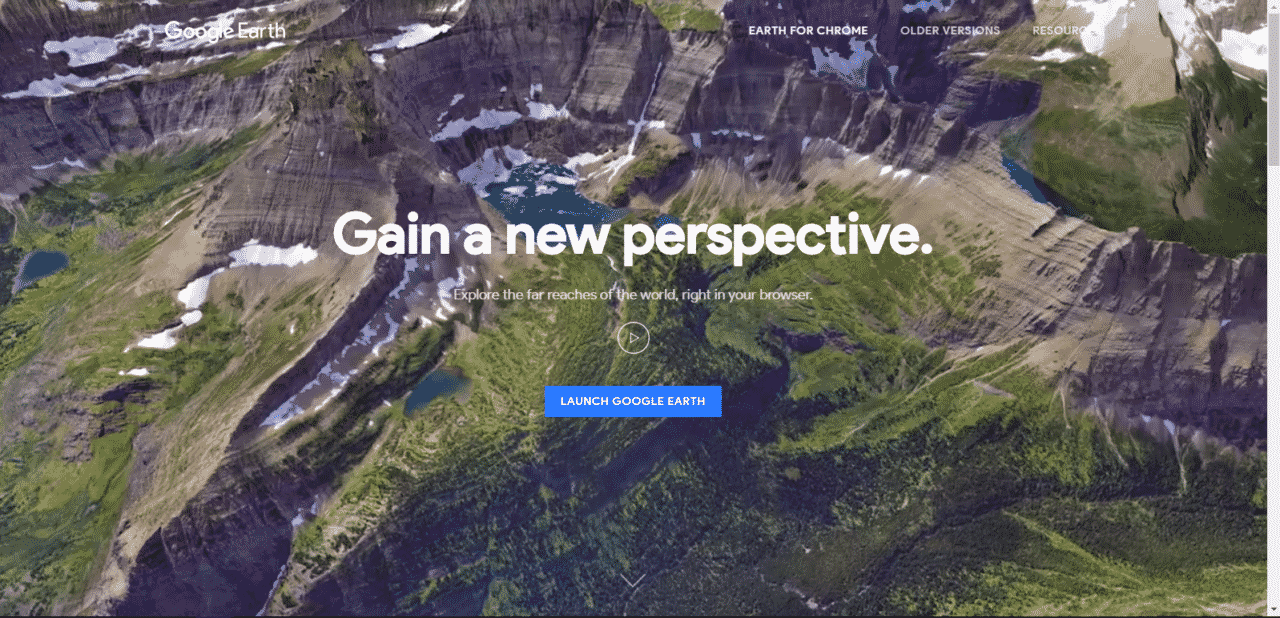 Unlike most of Google’s “tools” which are web-based (i.e. you use your browser and visit Google to use them), Google Earth is a downloadable program for both the PC and Mac, and is also available as an App on both iOS and Android smartphones and tablets.
Unlike most of Google’s “tools” which are web-based (i.e. you use your browser and visit Google to use them), Google Earth is a downloadable program for both the PC and Mac, and is also available as an App on both iOS and Android smartphones and tablets.
But here’s the new exciting news.
On April 18, 2017, Google released version 9 of Google Earth, which now comes in a web-based form.
This means you don’t have to download anything, you can access Google Earth right from your browser.
The only caveat for now is, you have be running the Google Chrome browser to use the web-based version of Google Earth.
And yes, for now the downloadable version is also still available, so if you’re not using Chrome and don’t want to download it, you can still visit Google and get Google Earth onto your computer. (I’ve included a link at the end of this article).
If you ARE using the Google Chrome browser, I highly suggest you give the new web-based version a try.
Tips to get you started with the Web-Based version
The first time you visit the web-based version of Google Earth (CLICK HERE to visit that page), you first click a button that says LAUNCH GOOGLE EARTH, and then you’ll be taken through a brief tutorial in the form of an onscreen animated slide show.
There is also a VIDEO button (arrow) you can click on the starting page to see a brief YouTube video of the new Google Earth.
After you finish watching the tutorial (which takes you to Paris), you’re taken to the regular Google Earth starting screen (which is also what you will normally see when you first visit Google Earth). The screen shows a rotating globe of the Earth.
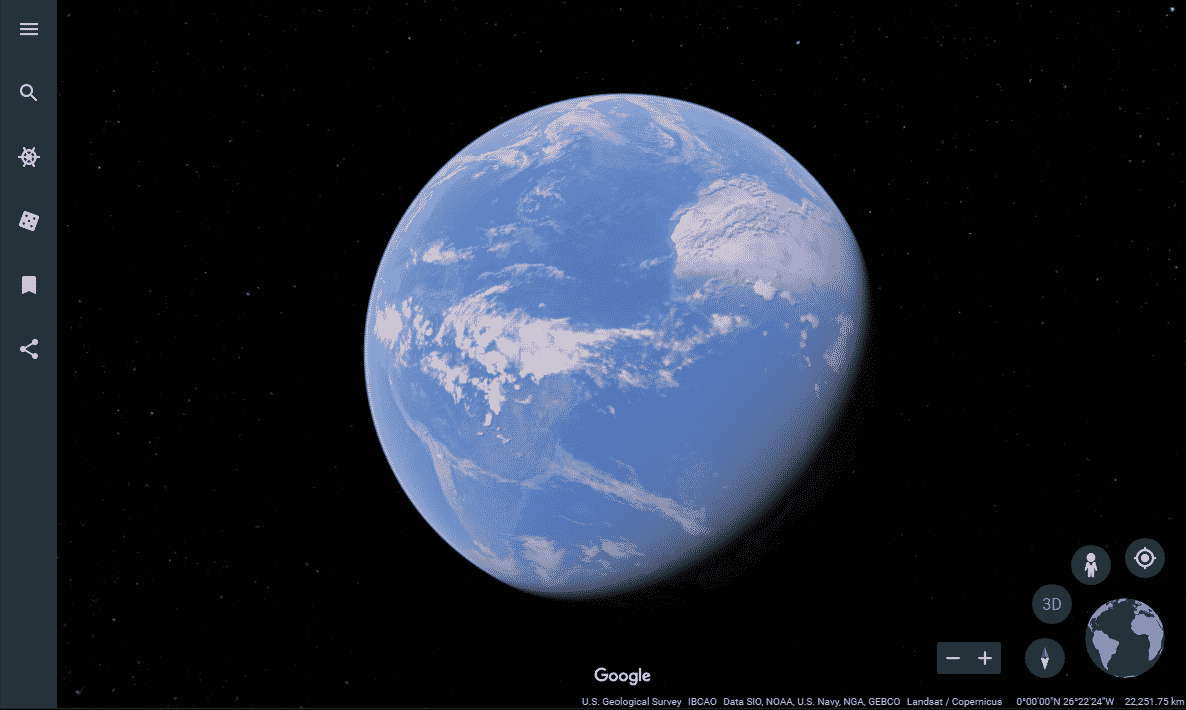
On the globe you can…
- Drag your mouse on the globe to move and position it
- Click the PLUS (+) or MINUS (-) buttons to zoom in/out.
- You can also zoom in and out using the scroll-wheel of your mouse.
- You can also 2x click on the globe to progressively zoom in and 2x click the RIGHT mouse button to progressively zoom out.
As you zoom in, you’ll begin to see more detail.
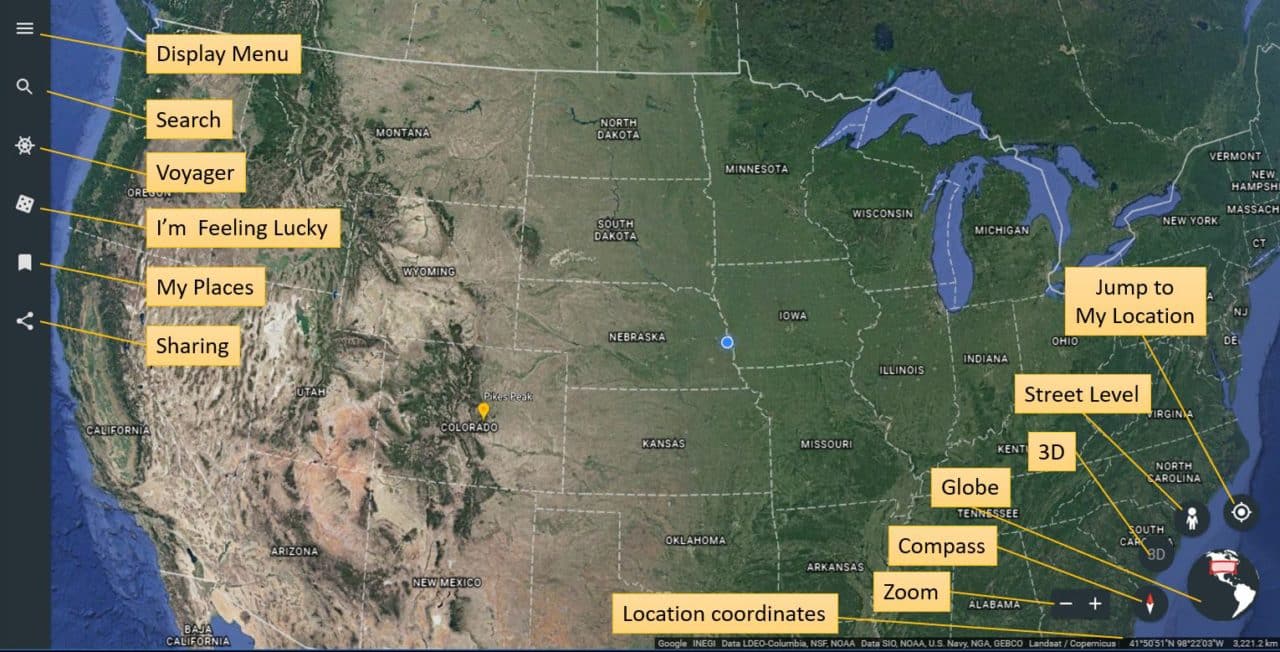
Here are what the buttons you see will do…
- Click the compass button to reset the globe position to N at the top.
- Click the globe button to zoom back out to the full globe
- As you zoom closer, click on the names of locations to see a pop-up information panel about that location.
- Click the 3D button to change your view from flat to 3D
- Click the “person” button (Street View) to go to street level pictures. You’ll see blue lines appear on the screen, and clicking those lines will take you down to a street view that you can drag on the screen to reposition and zoom.
- Click the magifying glass button on the left to search for a location by name or address.
- Click the Voyager button to display an onscreen menu of various pre-created tours you can take using Google Earth.
- Click the I’m Feeling Lucky button to be taken at random, to an interesting location. (I did this and was taken to Pikes Peak).
- Click the My Places button to view places you’ve bookmarked. You can bookmark locations by clicking the bookmark button that appears in the pop-up information box.
- Click the Share button to copy a location link, or share it on social media sites.
Here are the links to a few other pages that can help you get the most from using Google Earth.
CLICK HERE to visit the web-based version of Google Earth.
CLICK HERE To visit Google Tutorials on Using Google Earth
CLICK HERE to visit the Google Earth Blog
CLICK HERE to visit the download page for Google Earth.
I would LOVE to hear what you think about the new Google Earth.
LEAVE YOUR COMMENT BELOW!!!







Hello, John
I googled my own address and was disappointed to see that the photo was nearly 5 years out of date. Is this usual?
Hi Jody…
From what I’ve seen in the past, Google is constantly updating both the local view photos, and those from the satellite. BUT… depending upon where you live, those photos CAN be quite out of date.
In my own neighborhood (northwest Omaha), some of the photos are about a year old, others are only 6 months old.
But the bottom line is that it’s not unusual to see a broad time frame for where the photos were taken.
Thanks for posting!!!
John Lortz