iOS 10 was released on September 13, (2016) and the good news is (for those of us who don’t like change), there aren’t any BIG changes to how you’ll use your iPad or iPhone.
But in case you’re interested, here are some (but not all) of the changes that you’ll probably notice the most. Note that the descriptions are pretty short since I haven’t had time to really dive into the new features yet.
Hey, I only got it at about noon today!!!
 [NOTE: As always, I suggested that you WAIT to do the update until you hear the “all clear” from those of us who can’t wait.
[NOTE: As always, I suggested that you WAIT to do the update until you hear the “all clear” from those of us who can’t wait.
But now that iOS 10.0.0 has been updated to iOS 10.0.2, and some of the early bugs have been fixed, I’m giving the ALL CLEAR and saying that it’s now OK for you to do the update (if you want to).]
Supported Apple Devices
- iPhone 5 through iPhone 7 (NOT iPhone 3 or 4)
- iPad 4, Air, Air 2, Pro (NOT iPad 1, 2, or 3)
New or Improved Features
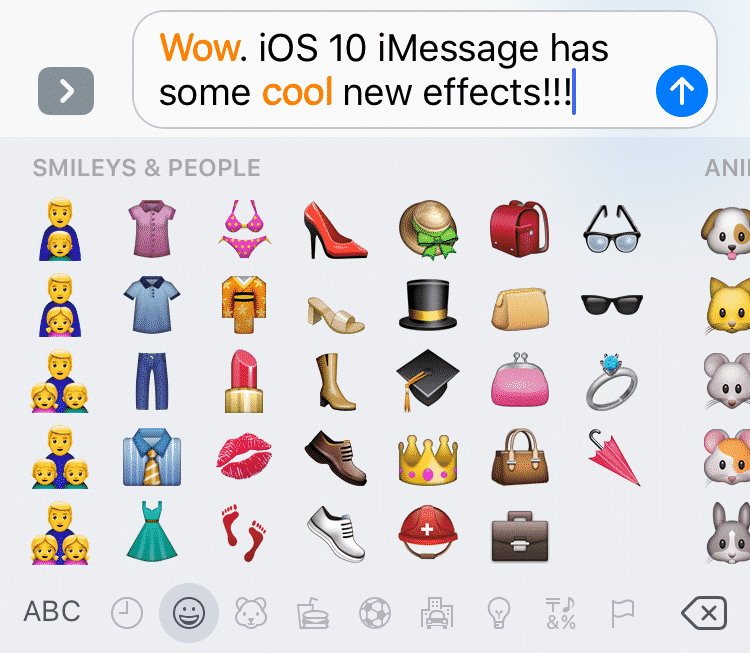 New emoji
New emoji
Even more “emoticons” for texting, emails, etc. (look at the lower left corner of the keyboard).
Lock Screen Notifications
The Lock Screen now has more notification capability, and notifications show up as larger boxes on the screen. For old guys like me, I can actually see them a lot better!
Raise to Wake
This feature allows you to pick up your iPhone to wake it up so you can see notifications. This only works for iPhone SE, iPhone 6s, and the iPhone 6s Plus or later. (I have an iPhone 6, bummer!)
U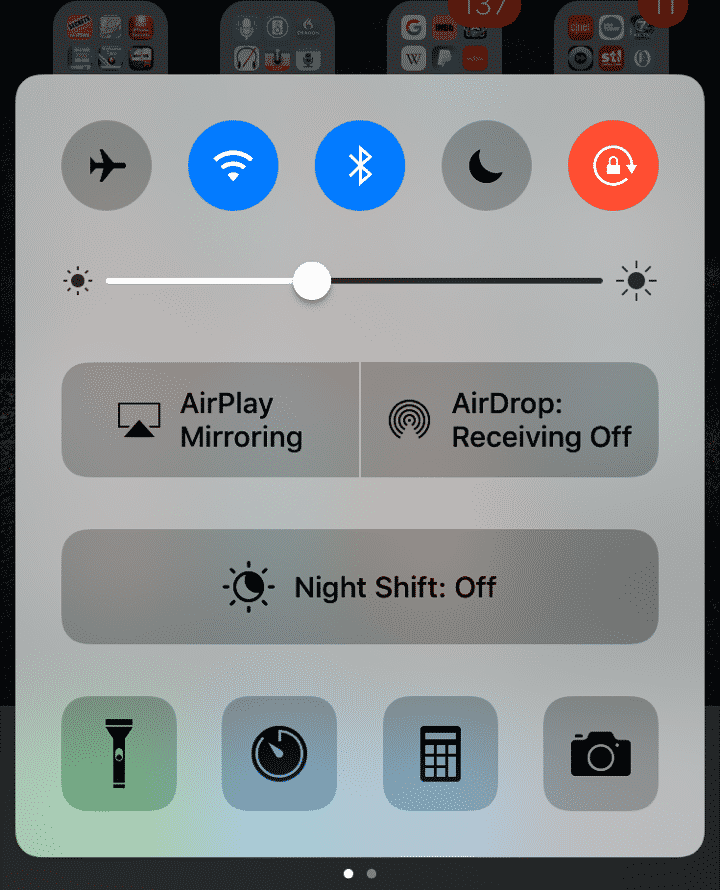 pdated Control Center
pdated Control Center
Swipe up from the bottom of your phone or tablet to display the Control Center, which now has more widgets and is split across multiple screens that you can swipe between.
Updated Keyboard
A new feature called QuickType improves predictive typing, including adding Siri intelligence (i.e. you’ll see more suggestions based upon your actual use of your device).
Siri works with 3rd party Apps
Siri will now open and work with 3rd party apps, as long as those apps have been created to do so (i.e. the programmers have used the Siri API). Plus, Siri will only work with six types of applications… ride booking (like Uber), messaging, photo search, payments, VoIP calling (like Skype), and workouts (health and fitness).
Updated Photos App
The Photos App now includes a new facial and object recognition feature for your photos that scans your library and attempts to create people albums of familiar faces and things (it does it’s scanning when your iPhone is connected to power so as not to drain your battery).
It also has a new button/tab called Memories which automatically pulls together photos from specific times and places to create video slide shows. And within your Albums, there’s a new one called People that’s based upon facial recognition.
In both cases, the app is using what is called “Siri Intelligence” which is a new technique where Siri does “deep learning” with advanced facial and object recognition.
Updated Camera App
You can now take RAW photos (only on iPhone 6S, 6S Plus, or newer). RAW is a file format where after a picture is taken, the camera does NOT make any changes (unlike normal JPEG pictures, where the photo is processed before it is saved). RAW files allow photographers to do more sophisticated editing to photos.
Updated Maps App
The app has been redesigned with easy access to controls by swiping up from the bottom of the screen. The navigation system has also been reworked, and you can search along routes for places of interest (such as restaurants, gas stations, etc.).
Updated Phone App
Has been upgraded to include the ability to take any voicemail message and convert it to readable text (called Visual Voicemail). As a quick note, I was unable to get Visual Voicemail to work on my iPhone 6, but in looking online for solutions found quite a few things I could try to make it work. I will when I have more time!
Also, with incoming calls from Unknown numbers, iOS 10 can automatically tell you whether or not the call is likely to be spam or not.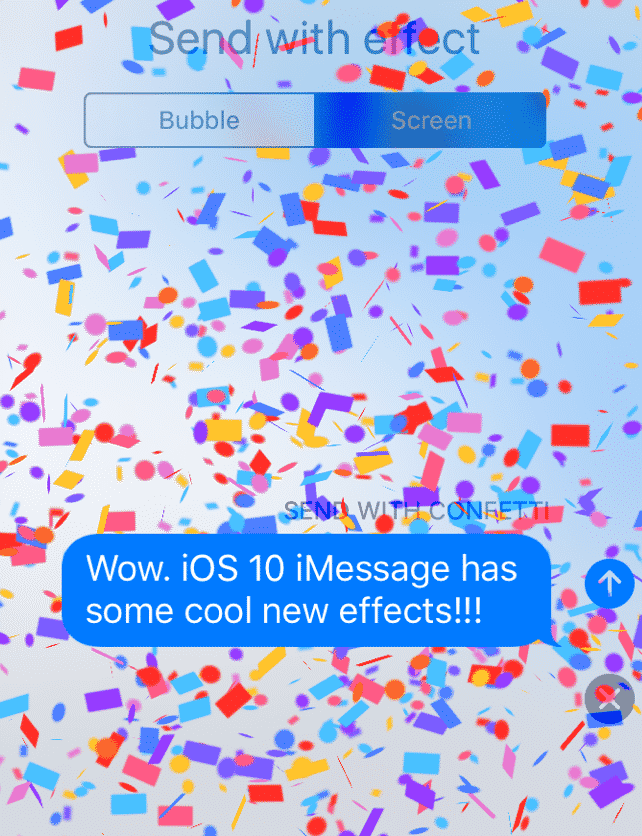
Updated iMessage App
There was a major redesign of the iMessage interface to make it more attractive and fun to use. In fact, there are so many new things you can do, you almost need a manual to learn them! (I’m still working on it).
For example, you can now send text messages with “effects” (i.e. when it gets to the recipient, it animates). You can even send a text in your own handwriting, and send hidden images the recipient has to swipe to see.
For a great guide on getting started with all the new iMessage features, here’s an article over on CNet you can check out… CLICK HERE to read Messages on iOS 10: How to use all the new, crazy features.
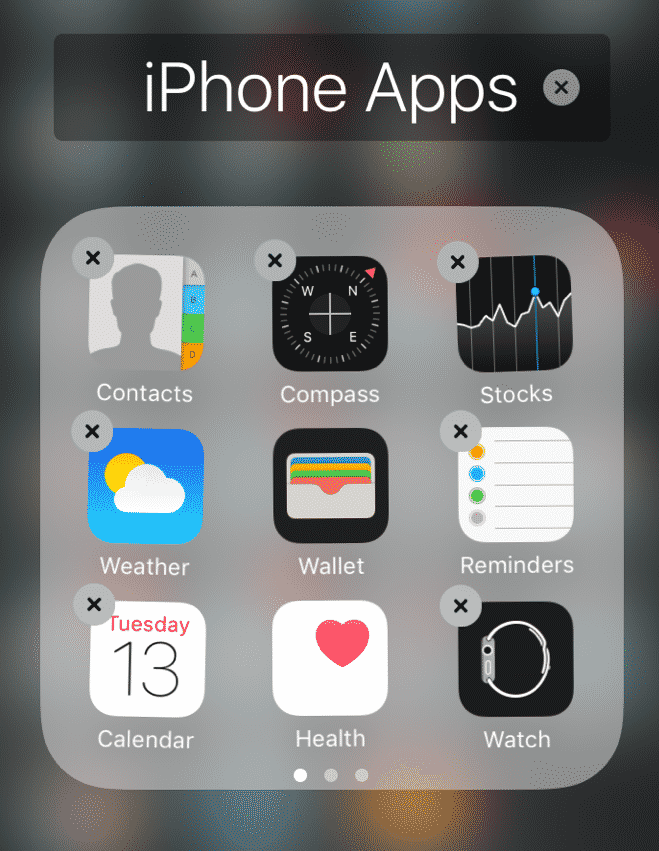 You can delete unwanted Apple Apps
You can delete unwanted Apple Apps
You can now delete iOS-included Apps you don’t want (such as Stocks, Clock, etc.), but can also reinstall them from the App Store if you want them back. I like this one! Right now, I just put all my “never going to use them” Apple apps into a folder of their own. Now I can just delete them!
So that’s it! There are some more changes I didn’t mention but these are the big ones to get you started. Over the next few weeks I’ll be diving into the iOS more, and of course, will be doing a BIG UPDATE on my book, Using Your iPad & iPhone.
Stay Tuned!!!!
As always, I would love to hear your comments about your experiences with your iPad or iPhone. You can leave them below!!!





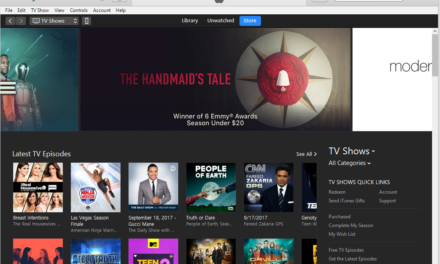




Will I be able to download iOS 10 on my iPad 2?
Hi Donna
No, I’m afraid not. At least not according to Apple. They require a newer processor than the iPad 2 has.
Sorry!
John Lortz
Will I be able to use my iPad 2 without the download?
Yes, and in fact, many iPad and iPhone users who have “older” devices often find that at some point, continuing to upgrade to the latest big version of the iOS just slows their device down too much. We found that with our own iPad 2… and stopped upgrading it at iOS 7.0.
So you’ll be fine staying with whatever iOS version you’re at. The only issue will be that you miss out on any new features. But I’ll bet you can live without most of them!!!
John Lortz
Hi John,
I think of you often and would like to be in your classes. Lincoln is just too far to drive. Thank you so very very Much for all you have done. Hi to Sue too !
Hi Charlie!
So great to hear from you! Sue and I were just thinking of you the other day, and recalling how much we appreciated and enjoyed working with all of our volunteers at SHF. Of course, you went so far beyond being a volunteer!
Now that Sue is retired from teaching (she’s still subbing), and is helping me again with teaching technology, we’ve toyed with the idea of having a “volunteer reunion”. It would be great seeing everyone again!!!
But thanks so much for posting! And know that we are thinking of you!!!
John Lortz
John — I’ve been getting an alert from HP support assistant (yellow triangle with exclamation pt) saying recommended action needed when I sign on — have clicked on it 2 or 3 times and let it run through steps, but never get an update or “plan” — and alert icon persists?! Any suggestions?
Hi Judy…
To be honest, over the years as I went through 5 different HP Laptops, I stopped using the HP Support Assistant because early on, every time I did, a driver was updated (such as the audio driver) something got messed up. If you Google the phrase “HP Support Assistant”, a visit some of the online forums where they’re talking about it, a common word of advice you hear is to just ignore it and/or disable it. I would tend to agree with that advice.
Here’s a link to a forum thread that talks about the assistant and has some good links to more information about it.
http://www.bleepingcomputer.com/forums/t/575607/in-window-hp-support-assistant-alert-or-is-it-an-alert-lookalike/
Anyway, my advice is to just ignore it. Unless something stops working, most home computer users don’t need to worry about updating drivers.
Thanks for posting the message!
John Lortz