Battery life has always been an issue with battery-powered devices, and since we now use mobile tablets and phones more than ever, and expect them to work longer during the day, extending battery life is almost critical.
For that reason I thought it might be a good idea to pass along a few battery saving tips that I’ve found useful for my own iDevices. This list is certainly not comprehensive, but rather focuses on those particular tips I think you’ll find the most useful.
But first, one thing I want to remind you about. Unlike rechargeable battery devices of the past, you can plug-in your iPad or iPhone whenever you get the chance, and then leave it plugged in for an extended time, if you need to. Your device won’t “overcharge”, and unlike the old Ni-Cad batteries, won’t develop any type of “charging” memory.
So, for example, I routinely plug my iPhone in whenever I have an opportunity, such as when I’m sitting at my desk (as I am right now as I write this) or driving in my car (using a car-adapter). That way, when I’m out and about, there’s a much better chance I won’t run out of power just about the time I need it.
Anyway, with that said, here are my best tips for saving your battery power…
(Note: these instructions assume you are using either iOS 7 or newer, although many of them will still work for older iOS versions).
- Reduce Screen Brightness – Since your display is one of the biggest battery drains, reducing the brightness when you don’t need it can really help. To do this, open the Control Panel by swiping up from the bottom of your screen. You should see the brightness slider, which you can drag to the left to turn the brightness down. (You can also do this in Settings–>Display & Brightness).
![iPhone-Brightness-Bluetooth]()
- Turn Off Bluetooth – Bluetooth is a wireless technology that allows you to connect external devices (keyboards, speakers, etc.) to you device. If you don’t have a need to do this, it doesn’t need to be on. You can turn it off by opening the Control Panel (swipe up from the bottom of the screen) and tapping the circle-button with the strange looking “B”. You can also go to Settings–>Bluetooth and switch it off.
![iPhone-location-services01]() Turn Off Location Services – Using what is called Location Services, your device can use GPS to find your location, which can be very useful for some of your Apps (such as mapping). But this feature can be a big battery drain, so if you don’t currently need your location, you might as well turn it off. Go to Settings–>Privacy and you’ll see an Off/On for Location Services. You’ll also see where you can turn it off/on for specific Apps.
Turn Off Location Services – Using what is called Location Services, your device can use GPS to find your location, which can be very useful for some of your Apps (such as mapping). But this feature can be a big battery drain, so if you don’t currently need your location, you might as well turn it off. Go to Settings–>Privacy and you’ll see an Off/On for Location Services. You’ll also see where you can turn it off/on for specific Apps.
![iPhone-multitasking01]() Exit from your Apps – When you leave an App by pressing the Home button, the App actually continues to run in the background, and in some cases, can continue to drain your battery. You can truly “exit” an App, by double-pressing the Home button, and from the multi-tasking screen, swiping the App thumbnail upward.
Exit from your Apps – When you leave an App by pressing the Home button, the App actually continues to run in the background, and in some cases, can continue to drain your battery. You can truly “exit” an App, by double-pressing the Home button, and from the multi-tasking screen, swiping the App thumbnail upward.
![iPhone-fetch-mail]() Fetch Email Less Often – Many who use iPads and iPhones have the device automatically fetch their mail, which can be another battery drain. You can reduce how often this happens (or even completely turn it off so you have to manually fetch mail) by going to Settings–>Mail, Contacts, Calendars–>Fetch New Data. Scroll to the bottom and you can choose the time frequency.
Fetch Email Less Often – Many who use iPads and iPhones have the device automatically fetch their mail, which can be another battery drain. You can reduce how often this happens (or even completely turn it off so you have to manually fetch mail) by going to Settings–>Mail, Contacts, Calendars–>Fetch New Data. Scroll to the bottom and you can choose the time frequency.
![iPhone-auto-lock01]() Change the Auto-Lock – Your device automatically goes to sleep after a certain period of inactivity, and the shorter you set this time, the less power that is used. To change the time, go to Settings–>General–>Auto-Lock.
Change the Auto-Lock – Your device automatically goes to sleep after a certain period of inactivity, and the shorter you set this time, the less power that is used. To change the time, go to Settings–>General–>Auto-Lock.
- Manually Sleep your Device – When you are done using your device for a task, instead of letting it go to sleep on it’s own, press and release the Power button which manually forces it to sleep.
As I’ve already said, these are only a few of the many things you can do to help preserve your batter power. I’d love to hear your own tips and which ones you find the most useful. Just leave me a comment below!

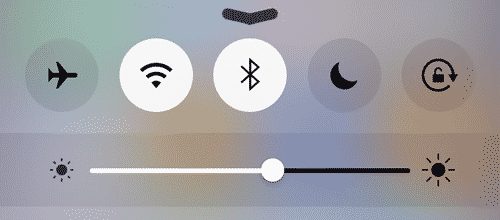
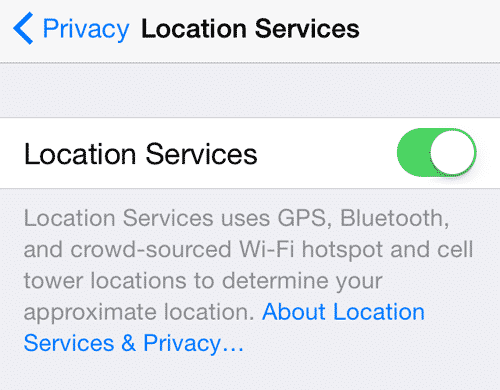 Turn Off Location Services
Turn Off Location Services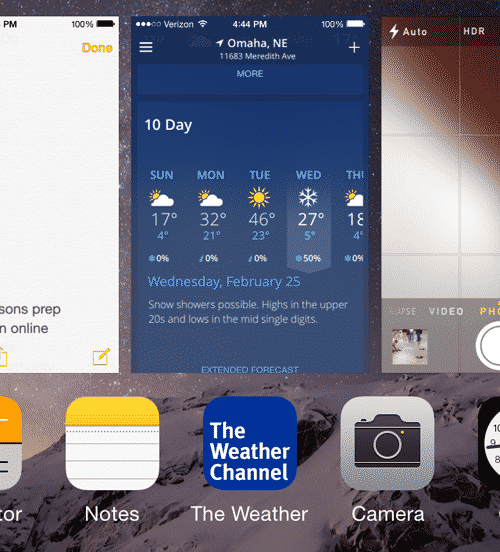 Exit from your Apps
Exit from your Apps 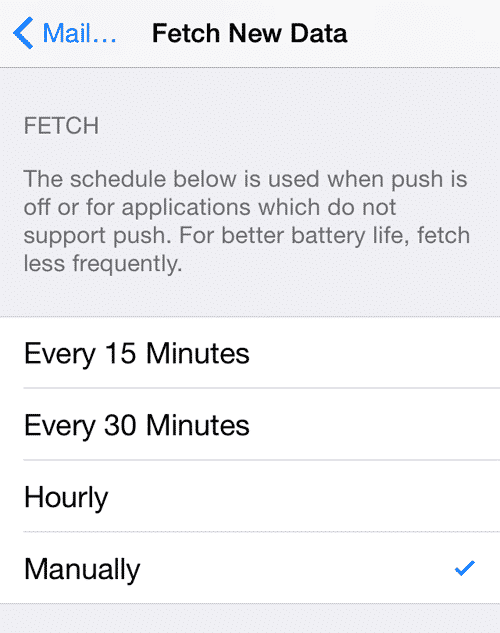 Fetch Email Less Often
Fetch Email Less Often 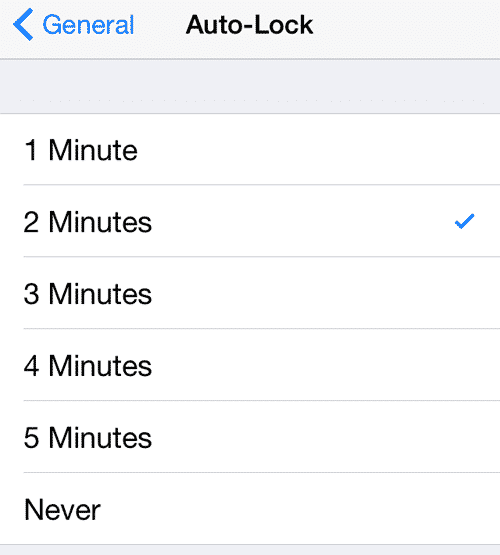 Change the Auto-Lock
Change the Auto-Lock 








I have a Samsung phone (SM – N900V) and do not know to use all the functions that are available. Will you be having a class to teach the different options that are available in the near future. Would the April 10th class be the one I should attend?
Thank you for your assistance.
Hi Jan…
I’m afraid the classes that we now offer are specifically for the Apple products (iPhone/iPad) versus Android devices like your Samsung. Although they are all “touch” devices, android is different enough from iOS (which is what the Apple devices run) that the classes wouldn’t do you much good.
I’m hoping to sometime offer android classes, but the problem is… there are many different “flavors” (versions) of android, all a bit different.
What I am going to do in the very near future is put together some video tutorials on my upcoming DiscoverSkills Academy site which will cover the basics of using android.
Sorry I can’t be more help right now.
John Lortz