About this time every year, as millions of Americans begin filing their tax returns, the scourge of the Internet again rears its ugly head in the form of phishers and scammers attempting to con you out of your precious dollars and private information.
This year, the IRS is reporting that there’s already been a 400% increase in attacks when compared to last year, so I thought it would be a good idea to briefly review some simple guidelines on protecting yourself.
 Once of the most common methods for a hacker to get at your private information is by using a “phishing” email. This is a message from a financial institution (such as the IRS or your bank) that looks completely legitimate, but is not.
Once of the most common methods for a hacker to get at your private information is by using a “phishing” email. This is a message from a financial institution (such as the IRS or your bank) that looks completely legitimate, but is not.
Instead, after informing you about some type of account problem or telling you that your information needs to be updated, it asks you to click a web-link that takes you to another completely legitimate looking (but fake) place.
On that legitimate looking web page you are told to enter in personal information (such as your username/password, SSN, account numbers, etc.). When you do, you’ve just given that information up to a hacker, since the site is NOT really what you think it is.
Not only that, but in many cases when you visit the fake site, clicking a link there will drop malware onto your computer, which might do all kinds of things, including encrypt your important files and then ask you to pay a ransom for the code to unencrypt them (just to name one dastardly thing that might happen).
All of this is BAD stuff, to say the least!
So here are two suggestions on keeping yourself safe…
- The IRS will never email you (or call you on the phone). Instead, they send out paper letters if there are tax problems. So never trust an email or phone call that pretends to be from the IRS asking you to give up information. Just hang up when they call.
- In any situation where you get an email from a financial institution asking you to click a link to visit their site and log in, don’t do it. Instead, open your web browser and go to the site yourself to log in, or call the institution on the phone to see if there are any problems.
Of course, these two suggestions are just a small part of keeping yourself safe from all types of Internet threats. To learn more, you can CLICK HERE to read “My 2017 Internet Safety Suggestions” article on DiscoverSkills.com.
In addition, if you do get a tax-related phishing email, you can report it to the IRS by forwarding it to this addresss: phishing@irs.gov.
You can also get more information by visiting the IRS Report Phishing web site at www.irs.gov/uac/Report-Phishing.
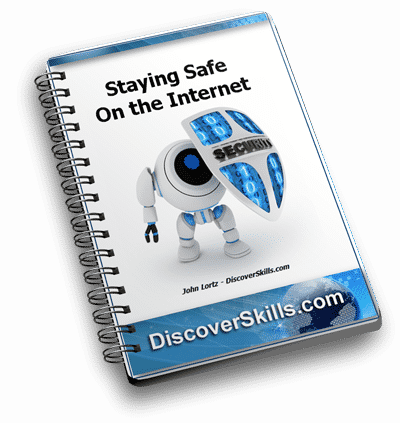

As always, I would love to hear your comments about the subject. You can leave them below!!!










Hi, John. I’ve missed being in any of your classes, but know you are there if I had any questions. Now thinking of replacing our Dell PC with a lap top. Haven’t started shopping yet. Q: What to avoid? I hate changes, but realize it’s time to go for Windows 10. Our current Dell won’t take Windows 10.
Any suggestions for us?
~~Marge
I think this is a cool website, I just wish I knew how to fix my NEW pc w/windows 10 so that when I plug in a flashdrive the “autoplay” pop-up would show on the screen.
Hi there…
If you go to the “Search Box” on the taskbar, and type Autoplay Settings (or just go to Settings / Devices / AutoPlay), you’ll see an option called “AutoPlay defaults”. For “Removable Drive”, click the drop-down list and choose Ask Me Every Time.
When you then plug-in a flash drive or external hard drive, you’ll see a “Tap to choose what happens to removable drives” pop-up window appear at the lower right corner of the screen. Click it, and you’re given a menu of options.
The only problem I’ve had… the pop-up window appears for about 5 seconds, and then is gone… and you can’t get it back.
Hope that helps!
John Lortz