[Update – Friday, May 2nd, 2014-Microsoft releases a fix]
As of Thursday at about noon Central Time on May 1st, 2014, Microsoft started pushing out an update for Internet Explorer.
The update will happen automatically for those who have the Windows Update set to automatic (which is probably most of you), but you can check by doing this…
- Go to the Start Menu and choose CONTROL PANEL
- Windows 8 users, RIGHT click the lower left corner of the Start Screen, and choose CONTROL PANEL
- In the Control Panel window, go to the upper corner and click the VIEW BY drop-down menu, and change to Large Icons (so you can see all the Control Panel options.
- Click on the WINDOWS UPDATE icon
- On the main screen, notice if it says if any “important updates are available“. If not, skip to step 7.
If so, the Internet Explorer Update might be one of them. Here is what it will look like if an update is available…![Windows 7 - Windows Update available]()
- Click the “important updates are available” link to choose which updates you want to do. Here is what it will look like if the Internet Explorer update is available
![Windows 7 - Windows Update available02]()
- Checkmark any “important” update that’s listed, and then click the OK button to do the update.
- When the update is done, come back into the Windows Update screen so you can check to see that it’s been done.
- From the main Windows Update screen, on the left choose VIEW UPDATE HISTORY.
- At the top of the list, you should see the update listed that includes the “Security Update for Internet Explorer”. Here is what it looked like on my computer…
With the update completed, you are now again safe to use Internet Explorer!
But also let me mention (once again) that this might also be the perfect opportunity to try one of the Internet Explorer alternatives (Chrome, Firefox, or Safari).
If you scroll down the page to the original article, I have links to those browsers listed.
But again… for now if you have the update completed, you can go back to your “safe browsing” with IE.
[Here is the original article…. written two days ago]
Last year it was Java causing all the problems, then earlier this year the Heartbleed Bug (CLICK HERE to read more about it), and now we find that Microsoft Internet Explorer has a bug.
What’s next?
For now, here’s more info about the IE Bug…
Over the weekend, Microsoft confirmed a flaw in Internet Explorer versions 6 through 11 (pretty much all of them).

Security experts, including our own government, are suggesting that you STOP USING Internet Explorer until Microsoft fixes the flaw.
In the meantime, you can download and use an alternative browser, such as Google Chrome (which is my personal favorite) or Firefox.
CLICK HERE to get Google Chrome.
CLICK HERE to get Firefox.
And for more information about the IE Bug, you can check these articles out…
As always, I would love to hear your comments about the subject. You can leave them below!!!

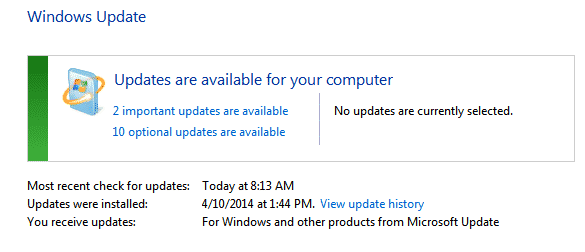
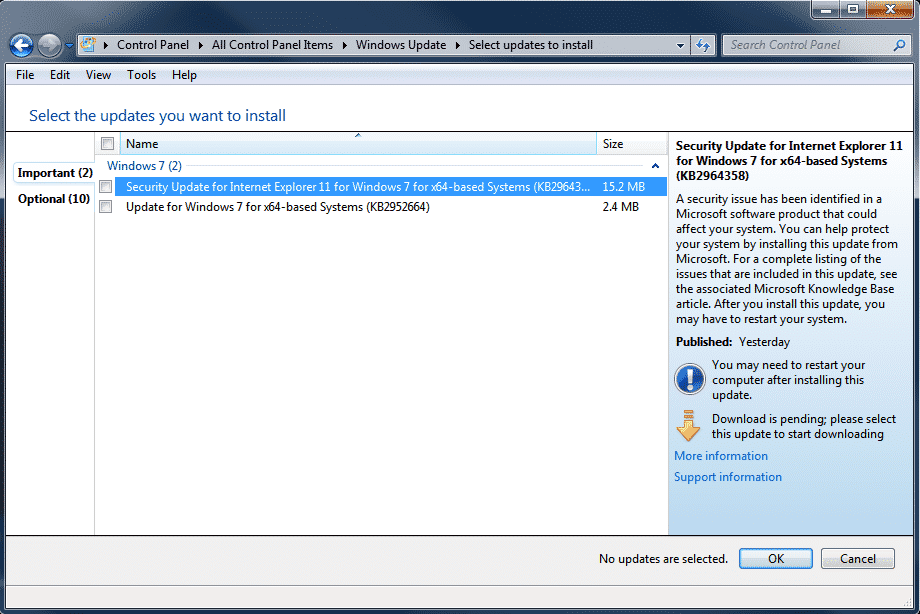
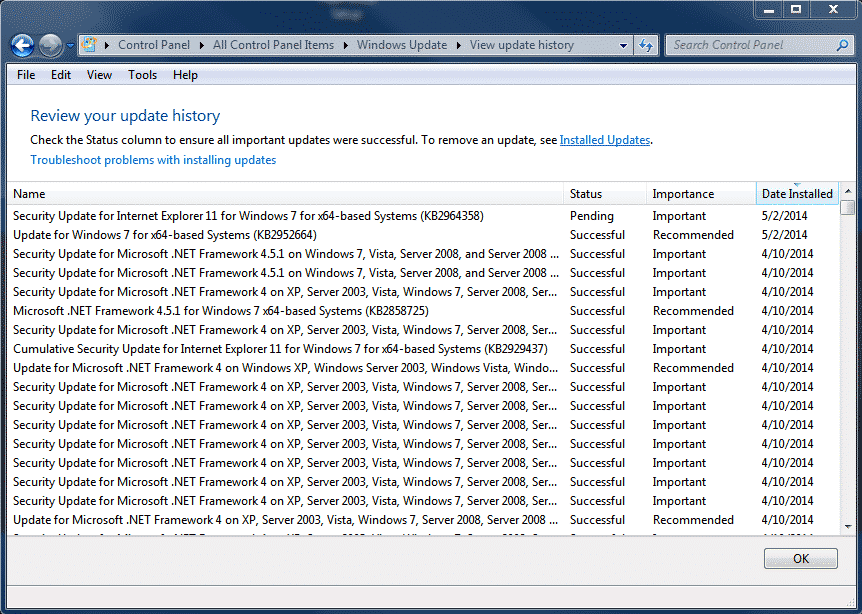







John, I have IE. How can I download a different browser without going on the Internet?
Mary Ann
Hi Mary Ann…
Actually, you can just go ahead and use IE and navigate to the Firefox or Chrome download pages. No worries in picking anything nasty up from there.
But good question!
John Lortz
Thanks john – I really appreciate your keeping us informed! It’s good to know you’ re watching out for us…
Hi Pat…
Glad you found the info useful.
Take care!
John Lortz
I try to use Chrome occasionally but go back to IE because I don’t have access to my “Favorites” on Chrome. Is there a way to move Favorites to Chrome?
Hi Janice…
Yes… What you’ll want to do is ‘export’ your favorites from IE, then “import” them to Chrome.
The easiest way is to just use Chromes IE import feature…
— Open Chrome
— Click the Menu button at the upper right
— Choose Bookmarks, then Import Bookmarks and Settings
— From the pop-up window, notice that it already has Microsoft Internet Explorer as where you can import from.
— choose which items you want to import
— Click IMPORT.
That should do it!!!
John Lortz
Thanks for the heads up. This is my first time reading Discover (friend sent it to me) a lot of good information. Thanks again.
Hi John, Thanks again for the update and I wanted to tell you I was a day late tuning in to your on line class on Internet security. I hope to be on time for your next class.thanks for all you do.
Charlie Stoll
HI Charlie!!!
Great to hear from you! No problem… I’ll be doing more webinars, including another one this month.
Hope all is well with you!
Take care…
John Lortz
John…..
Thanks for including me in the IE bug and I switched over to Chrome and it’s working great…..
For the many years, (going back a long ways).
Dorothy Cheek & I took your classes in No. Omaha.
Thanks a million.
Rita
I truly appreciate your good advice and helpful information!!
John
Thank you for your help. I appreciate you sharing your technical knowledge.
you are very helpful.
Harry Bianchi
Do you know why I can’t get into my bank account on Google Chrome, but I can on IE? With Chrome, when I type in my login on my bank website and hit enter the next page is all white and says expire. But it works fine on IE? That happens only on that website. Thanks,
Hi there…
Although there are times when one particular web page works in one browser and not another, you don’t see that as much as you used to. Most developers now create pages that are correctly view-able in all the major browsers. But having said that, you might want to check with your bank to see if they’ve had any other complaints of seeing pages in Chrome.
Next, though, I would go into Chrome and try clearing out your browser “cache” which is where it stores a copy of all the pages/graphics it downloads, so that they load faster when you return to them. Often, clearing out the cache will fix problems like this. In Chrome, go ot the top right menu button, then to TOOLS / CLEAR BROWSING DATA. In the window that appears, you can select Cached images and files.
Finally, make sure you are running the latest version of Chrome. Start Chrome up and again go to the top right menu button, then to ABOUT CHROME. This page will check to see if you have the latest version.
Thanks for posting!
John Lortz
Glad I stumbled into your site today. Will visit regularly, and am looking at your books to see which one I need to purchase to get the info I need to use. My new PC which has windows 8.1 and is so different than Vista and 7 which I have used from 09 to last July when my PC died and I had to get a new one. Regret now I did not follow my grand daughter’s advice and buy an Apple. But I can catch on fast if I have written instructions. Thanks for your helpful info.
Hi there…
Glad you found the site!
Thanks for the kind words, and I hope the information continues to help you out!
Take care…
John Lortz