 If you’re like most people, remembering to make backups of your important files (such as pictures or financial documents) is not high on your daily priority list. It SHOULD be, but it often just isn’t. But that’s where Dropbox can be a big help, and is why it’s become one of our favorite things to talk about when students ask about doing backups.
If you’re like most people, remembering to make backups of your important files (such as pictures or financial documents) is not high on your daily priority list. It SHOULD be, but it often just isn’t. But that’s where Dropbox can be a big help, and is why it’s become one of our favorite things to talk about when students ask about doing backups.
So let’s take a look at what Dropbox is and what it can do.
In it’s simplest form, Dropbox is an online storage solution that you can use as an offsite backup for your important files. But it’s really a LOT more than just an online storage solution, since it can take the bull by the horns and automatically synchronize selected files from your computer to your online Dropbox space, any time you make changes to those files.
To get get started, you visit the Dropbox web site (www.dropbox.com) and setup a free account. The free account includes 2GB of space that you can expand up to 8GB of free space by inviting your friends to use Dropbox. Additional space costs $9.99 per month (for 50GB) or $19.99 per month (for 100GB).
Once the account is setup, you download and install the Dropbox software on your computer. Dropbox can be installed on multiple computers and also on your mobile devices (iPhone, iPad, Blackberry, etc.), which allows you to easily share files and folders between computers, but we’ll talk more about this in a moment.
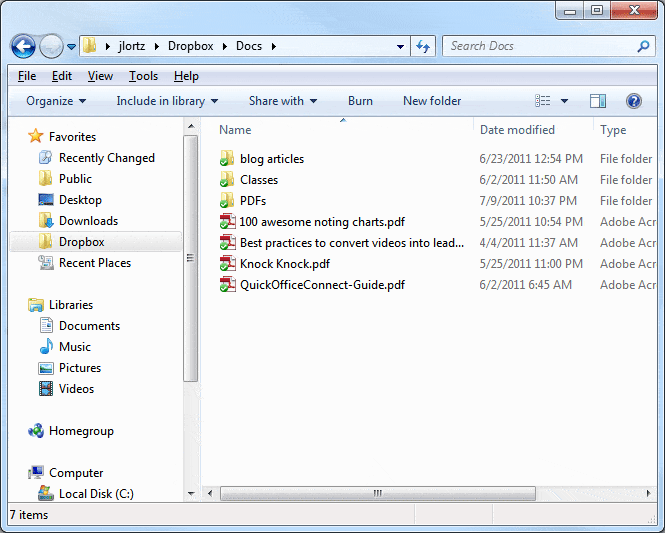 Once Dropbox is installed, you’ll see a new Dropbox folder in your regular folder window and your folder navigation menu, right next to your Documents (or My Documents) folder. If you open the Dropbox folder, you’ll see two folders that have already been created for you, one called Public another called Photo. But you can then make as many additional folders as you please.
Once Dropbox is installed, you’ll see a new Dropbox folder in your regular folder window and your folder navigation menu, right next to your Documents (or My Documents) folder. If you open the Dropbox folder, you’ll see two folders that have already been created for you, one called Public another called Photo. But you can then make as many additional folders as you please.
Now to the really cool part.
To have a file or folder automatically copied up to your Dropbox space, all you do is copy or move it to the Dropbox folder. As soon as you do, the program will start “synchronizing“, and you’ll see a small blue circle icon with arrows appear with your file or folder icon. As soon as the blue circle turns to a green circle with a checkmark, the file is done being copied.
That’s it! You now have a backup of that file or folder.
Plus, if you open that file or folder and make changes to it on your local computer, Dropbox automatically synchronizes and copies it up to your Dropbox space, just like that! It’s all automatic.
And here is another very cool thing…
Let’s say you have another computer in the house (or even on the other side of the world!) with Dropbox installed and linked to the same account as your first computer. Computer #2 will automatically have all the same Dropbox files and folders as computer #1, and the minute you make any changes to those files on computer #1, a small notification box appears on computer #2 to alert you of the change.
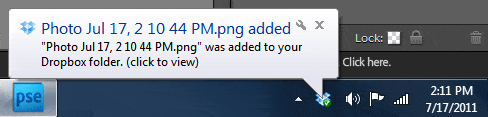
This feature makes it a breeze to automatically share files between two or more computers. And to make things even better, you can install Dropbox on your favorite mobile device and have the same kind of sharing. Plus, you can access your Dropbox files from ANY computer connected to the Internet, even if it doesn’t have Dropbox, by logging into your Dropbox account via the Web.
But I’m not done with the coolness!
You can also selectively share files and folders with others who have Dropbox, but are not linked to your account. To do this, you simply mark a file/folder for sharing (RIGHT click on it in the Dropbox to do this), and then send that other person an email message with the link for sharing.
This last feature is especially great for sharing photos. Remember I said there was a special Photo folder under the Dropbox folder? If you go to Photo and create a new folder full of pictures, that new folder automatically becomes a “gallery” which can be shared with others who can then view the pictures and even download them to their computer.
Finally, I should mention that Dropbox files are available on your computer even when you are not connected to the Internet. Of course, if you’re not connected you won’t see the changes that others might make to the same Dropbox account, but as soon as you reconnect, those changes will automatically happen.
With regards to security and safety, Dropbox keeps a one-month history of all your work so that all changes you might make in your Dropbox folder can be undone, and any files you delete, undeleted. And since Dropbox uses the very secure Amazon S3 service as it’s hosting company, your files are as safe as they can possible be on the Internet.
So by now you should have a pretty good idea of how really great Dropbox is. But before I close, let’s get back to the whole “backup” thing one last time, by relating a personal example of how I use Dropbox.
Last week I finished up a new eBook about computer terminology that I’m going to use in some of my computer classes. I saved the eBook as a Microsoft Word document into the Dropbox folder on my desktop computer.
Without doing anything other than just saving the file, how many times has my new eBook been backed up? Well, here is where it now sits:
- On my local desktop computer
- On my notebook computer
- On my iPhone
- On my iPad
- In my Dropbox storage space
If you are interested in taking a look at Dropbox, just CLICK HERE to visit www.Dropbox.com.
By the way, this link is an affiliate link, which simply means that if you visit Dropbox and then decide to sign-up for a free account, I’ll get “credit” for sending you there, and will get a boost in my free storage space, with no cost to you. And don’t forget, you can do the same thing with your family and friends. And in spreading the word about Dropbox, I think you can see that you’d be doing your friends a service.
If you have any comments or stories about Dropbox you’d like to share, please leave them below. We always love to hear what you have to say!








John, Thanks for the great article about Dropboxes! I’m at work now and can’t install things on my work computer, but as soon as I get to my personal computer I’ll sign up (giving you credit) and start using Dropbox! Thanks again,
Cynthia Vana
Omaha Public Library – Florence Branch