
[UPDATE – September 29th, 2016 – Since August 2nd, Microsoft has been VERY SLOW in automatically pushing out the update to everyone, probably because BUGS were discovered early-on. However, as of a few days ago, I’m starting to get reports from my students that the update is automatically appearing. So don’t be surprised if you soon wake up one morning, turn on your computer, and see it!]
![Update-Sign01]() The Windows 10 Update History
The Windows 10 Update History
Since its release in July of 2015, Windows 10 has already gone quite a few updates, with the biggest one (code named “Threshold 2”) coming this past November of 2015.
In fact, you can see a nice list of updates and what they included by visiting the Microsoft Windows 10 Update History page (CLICK HERE).
And if you want to see if you have the latest version…
- Go to the Start Menu, and click SETTINGS, then click the Systems button, and from the menu choose About.
- In the information list that appears, look for VERSION and OS BUILD NUMBER.
- Compare these numbers to what you see at the top of the version list on the Microsoft Windows 10 Update History Page (I mention above).
- For example, as I write this the latest VERSION is 1511 and BUILD is 10586.494.
What You’ll See in the Anniversary Update
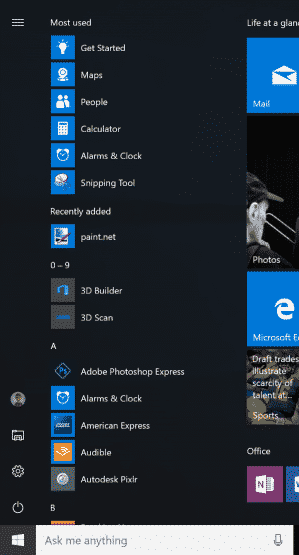 As I’ve mentioned, on Tuesday, August 2nd Microsoft released a somewhat-significant update to Windows 10, that all current Windows 10 users will automatically get at some point.
As I’ve mentioned, on Tuesday, August 2nd Microsoft released a somewhat-significant update to Windows 10, that all current Windows 10 users will automatically get at some point.
Here is a synopsis of the most important changes…
An updated Start Menu
When you click the Start Menu button, the Start Menu now automatically displays the All Apps menu, with the “Most Used” icons at the top, followed by the long alphabetical list of all the apps on your computer. Icons to get to Account Settings, File Explorer, Settings, and Power are still there at the far left side in the form of a collapsible menu.
A more omnipresent Cortana
Cortana has been expanded to now be more aware of what you are doing (only if you have the Cortana feature turned on), including the ability to connect to more apps you use and get information from your emails. Cortana can now also be accessed from the Windows lock screen, so that you can say “Hey Cortana” and wake her up without having to log onto your computer. You can also now use Cortana to remember facts (such as someone’s favorite color or movie) and then recall those facts by just asking.
Edge Browser Extensions
Early on, the Edge browser was a bit slow and sparse in terms of going beyond just basic browsing, and very few users were abandoning their Chrome or Firefox browsers to use Edge. But with every Windows update, Edge has been getting better, and with the Anniversary Update Edge will now have extensions you can get from the Windows App Store, and Edge will be even more closely integrated with Cortana.
Windows Hello
This will only work for the Windows Store now, but in the future will let you use your face (with a web cam) or fingerprint (using a fingerprint scanner on some tablets and phones) to log into your computer or to other online sites. Is this more secure? Only in that it verifies you are really you using your computer hardware.
![Dark Theme01]() A Dark Theme
A Dark Theme
The update now includes a new Windows theme (colors, icons, etc.) that tones down the now “brighter” theme, displaying a darker, and for some, easier to see desktop.
Windows Ink
For those with a Surface Pro 9 (which includes a pen), the Windows Ink Workspace that comes with the Anniversary Update provides a collection of ink specific apps that allow you to use the pen to take notes, draw, etc.
Other Improvements
Here’s a quick list of some other small changes the update will include…
- Click the date on the right of the taskbar to see both a calendar AND events from the calendar (if you use it).
- On the Action Center panel (which appears when you click the Notification button) notifications are now better organized.
- Microsoft App Store is redesigned with large top boxes to take you to featured apps. But the store still doesn’t have near as many apps as the Apple or Google app stores.
- The Battery Saver feature in Settings has been improved to give you more options in saving your battery life, if you have a laptop or mobile device.
- Windows Update now lets you set “active hours” where you control which hours of the day Windows can reboot to install changes.
- More options from the old Control Panel now appear in the new Settings App.
- Improved WiFi and Bluetooth connectivity.
 With so many computers getting the Windows 10 Anniversary Update, and because of some of the early bugs, Microsoft has been slow in rolling it out to everyone., which means that if you are a current Windows 10 user, you may not get the update yet for some time.
With so many computers getting the Windows 10 Anniversary Update, and because of some of the early bugs, Microsoft has been slow in rolling it out to everyone., which means that if you are a current Windows 10 user, you may not get the update yet for some time.
But the good news is, you WILL get it (automatically), and although there are no earth-shaking changes, what you will get is a more stable, user friendly version of Windows.
As always, I would love to hear your comments about your experiences with Windows 10. You can leave them below!!!

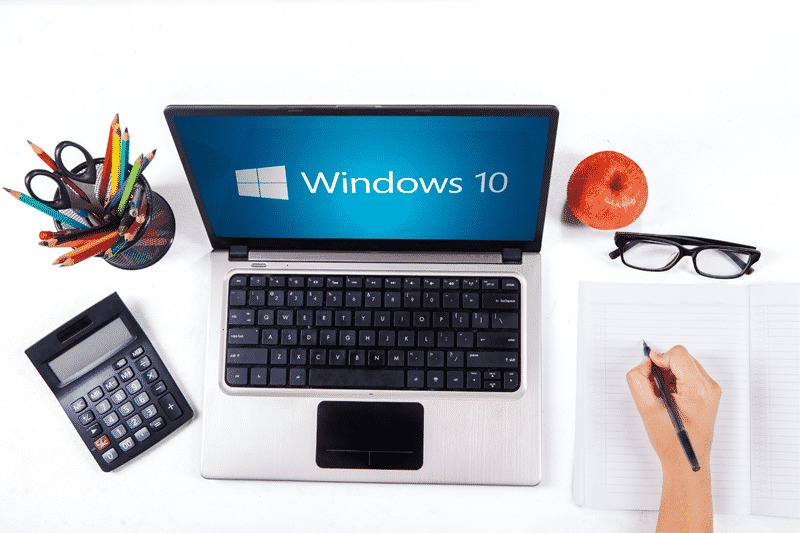
 The Windows 10 Update History
The Windows 10 Update History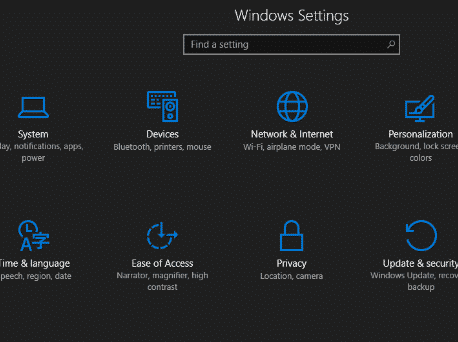 A Dark Theme
A Dark Theme







thanks for the information
you are always so helpful
miss you and all the old Omaha classes
Hi Ken…
Great to hear from you! Hope all is going well.
I sure miss all my “Omaha” students… and love hearing from you guys!
BTW, I’m hard at work getting some Webinars lined up, along with some new “online courses” that might give me the chance to again interact more with all you great Omaha students!!!!
Take care!
John Lortz
You’re always one-step ahead of others in the Information Technology Industry!
Hi George…
Thanks for the kind words! I’m not so much “ahead” as just a geek who likes to read about this stuff!!!
Hope all is well with you!
John Lortz
Windows 10 does not allow pics to download from a digital camera memory card. When will this change? Thanks!
Hi Doreen…
Using the latest version of Windows 10 (The Anniversary update), when you plug in your memory card, you should be able to go into the Photos App (that comes with Windows 10) and import pictures from your card. The app typically detects when you plug in a memory card and asks if you want to import.
What might be happening on your computer is that when you plug the card in and you’re not already in the Photo app, the “AutoPlay” feature which detects when you plug things in, is NOT set to automatically “Import Photos and videos”. You can change this by going to the Start Menu, Settings, Devices, and then AutoPlay on the menu. Look and see what “Memory Card” is set to. For importing pictures it should be “Import photos and videos (Photos)”.
Hope that helps! Thanks for posting…
John Lortz
FINALLY, have Windows 10 AU…this what reads on my PC
Windows 10 Pro
Version: 1607
Build: 14393.222
Thanks for the referrals. Monday morning when I got up and had my first Latte, no computer clients for the week. By noon I had three and by 4 p.m. had a total of five. That’s enough for one week. Some new, others have been around for awhile.
Thanks Again.
Hi Wayne!
Glad our referred students are taking advantage of your great home-help service! I love having someone we can totally trust to refer people to!
(In fact, just a few minutes ago, I replied to another student looking for home help, with your email and phone number)
As for Windows 10AU appearing, I think we’re almost to the point where all of our students who attend class have it. Sure makes it easier from a teaching perspective!
Take care…
John Lortz
About a month ago, all our computers underwent a prolonged update, taking several hours, or so it seemed. I presume this was the AU? Checking the update in settings, I see “1607”, which is higher than 1511. Presuming the updates are labeled numerically, we must be beyond the AU.
Re the Edge browser, I noticed you stopped short of recommending it or commenting on its equality with Chrome or Firefox. Does it still have a ways to go?
Thanks for clarifying this John.
Hi David…
Microsoft actually did an update “outside” of the Win10AU update a few weeks ago, and since it’s only been the last two weeks that I’ve really seen the Win 10AU update take off, I’ll bet that’s what you saw (and have)… although you could have also been one of the “early” folks to actually get Win 10AU.
It’s easy to tell… Your Start Menu will have changed to now immediately show the All Apps menu, and the menu options (Power, Settings, File Explorer) will now just appear as icons on the left side of the menu.
And yes, I think Edge browser, even with the updates to it in Win 10AU, is still not up to the level of Chrome/Firefox/ect. BUT… I think it’s getting there, and I’ll be with later updates this fall/winter, it will get closer. Of course, it doesn’t mean you shouldn’t give it a chance… and what you might personally find is that you actually like it better than what you’re using now. I’m just not myself, at that point yet.
Thanks for the message!!!
John Lortz