The concept of Windows files and folders is one that a lot of our students struggle with. But because it’s so important to understand where your “stuff” is being saved, it’s a topic we constantly visit and review in almost all our computer classes. Now with Windows 7, another detour has been thrown on to the file and folder road-map, namely, Windows 7 Libraries.
[NOTE: In my book, the Windows PC Guidebook I dedicate over 30 pages to teaching about files and folders and learning how to take control and work with them. CLICK HERE to learn more about the book.]
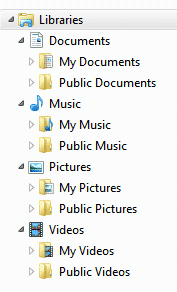
Microsoft automatically gives you 4 Libraries to start with…. Documents, Pictures, Music, and Videos.
In each of these “starter” Libraries, they automatically include the “My” folder you commonly save your work to. So as you can see in this screenshot, the Documents Library includes the My Documents folder. the Music Library includes the My Music folder, and so on.
And although Microsoft pre-adds the “My” folders to the Libraries, you can continue to add any other folder from anywhere on your computer’s hard drive to any of the Libraries. Remember, Libraries are just collections of folders, and their entire purpose is to give you an easy way to find and use your files.
Here’s a short 6 minute video that tells you more about Windows 7 Libraries, including how you can create your own personal Libraries and then populate it with any folders you desire. This means you can create your own Libraries for special projects, or for just keeping better track of your most used folders and files.
Click the video below to play it.
As always, I’d love to hear your experiences or comments. You can leave them below…






