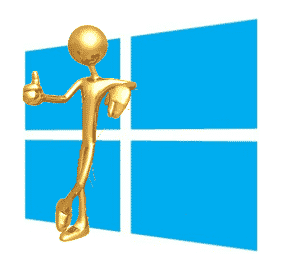
With all that’s come out in the press about Windows 8, the question doesn’t at all surprise me.
Folks putting out the money for a new computer don’t want to make the mistake of getting one they have trouble using.
And that’s the key… as you start looking for a new computer, you begin hearing all kinds of stories about how crummy Windows 8 is and how hard it is to get used to.
So you ask the question… is Windows 8 really for me?
Or should I look for a computer with Windows 7, or even switch completely to a Mac?
Let me give you my two-cents on the subject.
Where I’m Coming From
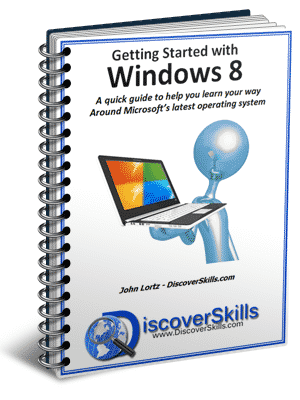 I installed my first copy of Windows 8 on one of my home computers back in March of 2012 (a beta preview copy), and then later in the year after the official release in August 2012, installed it on another of my laptop computers so that I could experiment with it and put together a guide book (CLICK HERE to learn about my book “Getting Started with Windows 8“).
I installed my first copy of Windows 8 on one of my home computers back in March of 2012 (a beta preview copy), and then later in the year after the official release in August 2012, installed it on another of my laptop computers so that I could experiment with it and put together a guide book (CLICK HERE to learn about my book “Getting Started with Windows 8“).
Since then, at the Computer Education Center in Lincoln, NE, I run a two-part Windows 8 class about once per month.
So my point is, I’ve had plenty of time to personally mess with Windows 8 but also have worked with a lot of students who have it.
When I got my first copy of Windows 8, I had already decided that I would attempt to use it without any outside help, just to see how intuitive it was.
After messing for about 2 hours with the new Start Screen, I gave up. There was nothing at all intuitive about how to do much of anything, especially how to navigate from one part of Windows to another, or even find my most-used programs.
So I gave in, went online, and found an article that someone had written explaining how the Start Screen worked.
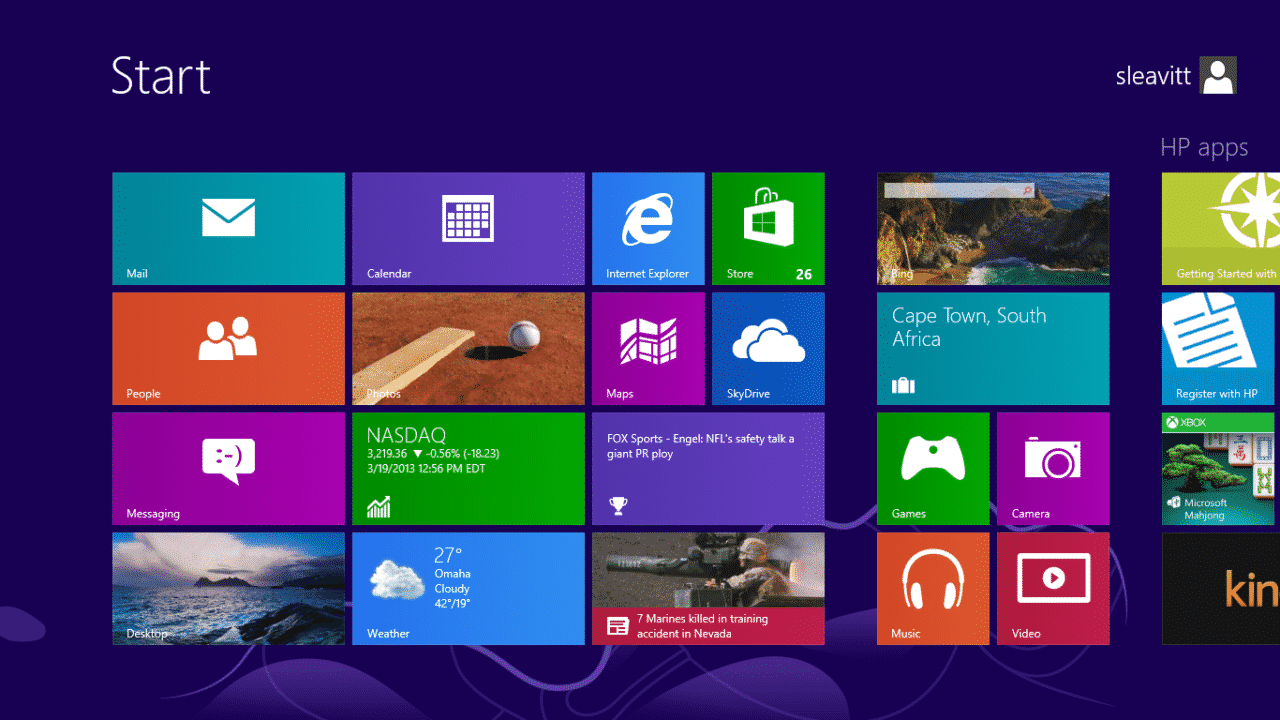 I was NOT impressed. And frankly, couldn’t understand how Microsoft could do such a stupid thing as get rid of the good old Start Menu and present us mouse users with a Start Screen better suited for “touching”.
I was NOT impressed. And frankly, couldn’t understand how Microsoft could do such a stupid thing as get rid of the good old Start Menu and present us mouse users with a Start Screen better suited for “touching”.
But as time passed and I learned more and used Windows 8 more, my attitude began to change.
No, I still wasn’t using Windows 8 on any of my “production” computers (and still don’t), but the more I used it and taught about it, the more comfortable I became, and the more I started to understand what Microsoft may have been trying to do.
Where I’m At Now
Today I’m comfortable with Windows 8 (and 8.1), to the point that I tell a lot of students looking to get a new computer, that they would be “just fine getting a Windows 8 machine”.
And I really mean that.
Here are the typical “facts” I tell potential Windows 8 users:
- When traditional Windows users first see the new Windows 8 Start Screen, they freak out. But once they learn the basic ways to navigate from the Start Screen to (1) their old programs, and (2) the classic Desktop, things get lots better.
- All your “old programs” still work just fine in Windows 8, and you don’t have to relearn anything about them.
- For the most part, working with your files and folders is the same in Windows 8 as it was in earlier versions of Windows. Yes, there are a few small changes (many of which I think are an improvement), but nothing that will completely throw you off.
- With the release of the free Windows 8.1 update to Windows 8.0, you can now set your computer to “boot” directly to the classic Desktop instead of the Start Screen.
![Windows 8 All App Screen]() No, there is still not a Desktop Start Menu with all your program icons on it, but easy to learn how to quickly access the new Windows 8 All-App-Screen, which like the Start Menu (and frankly, even BETTER than the Start Menu) displays all your program icons.
No, there is still not a Desktop Start Menu with all your program icons on it, but easy to learn how to quickly access the new Windows 8 All-App-Screen, which like the Start Menu (and frankly, even BETTER than the Start Menu) displays all your program icons.
![Windows 8 App Store]() Windows 8 has something pretty cool that older versions do NOT have… the ability to download and run “Apps”. If you are a tablet or smartphone user, you already know all about apps, and how much fun it is to visit the app store and download all types of free, fun, useful, apps. Now you can do the same thing on your desktop computer with Windows 8. Just visit the Microsoft App Store and you’ll find all types of free an inexpensive apps. With older versions of Windows, you’re still stuck with only “programs” that you typically have to pay for.
Windows 8 has something pretty cool that older versions do NOT have… the ability to download and run “Apps”. If you are a tablet or smartphone user, you already know all about apps, and how much fun it is to visit the app store and download all types of free, fun, useful, apps. Now you can do the same thing on your desktop computer with Windows 8. Just visit the Microsoft App Store and you’ll find all types of free an inexpensive apps. With older versions of Windows, you’re still stuck with only “programs” that you typically have to pay for.
- Although rumors have it that Microsoft is considering some serious changes to Windows 8 in the near future (including the potential of bringing back our beloved Start Menu), the fact is that Windows 8 IS the future in Microsoft’s eyes… so why not purchase “new” technology instead of something that will more quickly become obsolete.
I could say more, but I think you get the idea.
My best advice is to NOT be scared of a computer with Windows 8 on it. Yes, there is a short learning curve (that’s why I teach Windows 8 classes and have my “Getting Started with Windows 8” book), but I think you’ll be surprised with how quickly you’ll adjust.
What About Ditching Windows and Purchasing a Mac?
Before I leave the “Should I get a Windows 8 Computer” topic let me address one other alternative that a few students have opted for… leaving the Windows world completely and going with a Mac.
 No, I’m NOT here to fire up the age-old PC versus Mac argument, but instead just want to again point out a few of my own personal observations.
No, I’m NOT here to fire up the age-old PC versus Mac argument, but instead just want to again point out a few of my own personal observations.
- A computer is a computer. Both Mac’s and PC’s get the job done (IF you know how to “do” the job in the first place).
- Most people who have a strong opinion about one being “better” than the other haven’t really used both platforms on any type of regular basis to come away with a non-biased opinion. If they had, they would simply say The “best platform” is the one that you are used to using.
- Having spent quality time on BOTH sides of the fence and teaching both Mac and PC students, I can honestly say that Mac’s are NOT easier to use than PC’s. I have Mac students in my classroom that have the same typical computer-user-problems that my PC students have.
So really, I put PC’s and Mac’s on equal footing with each other. Either one works.
BUT… (and this might be a major point for some of you)… The one problem I have with Mac’s is that it’s a bit harder for inexperienced computer users to get outside help with their Mac.
Yes, the Apple Store is a great resource, and yes, they have some classes, and yes you can get online and find tutorials and YouTube videos to help… but unless you have friends or relatives with Mac’s that are willing to give you a hand, you’ll be on your own.
So for those considering the jump from Windows to the Mac, I’m totally fine with it… as long as you know there are fewer “help” resources outside of your Mac-using family or friends.
So that’s my take.
As always, I would love to hear your comments about the subject. You can leave them below!!!


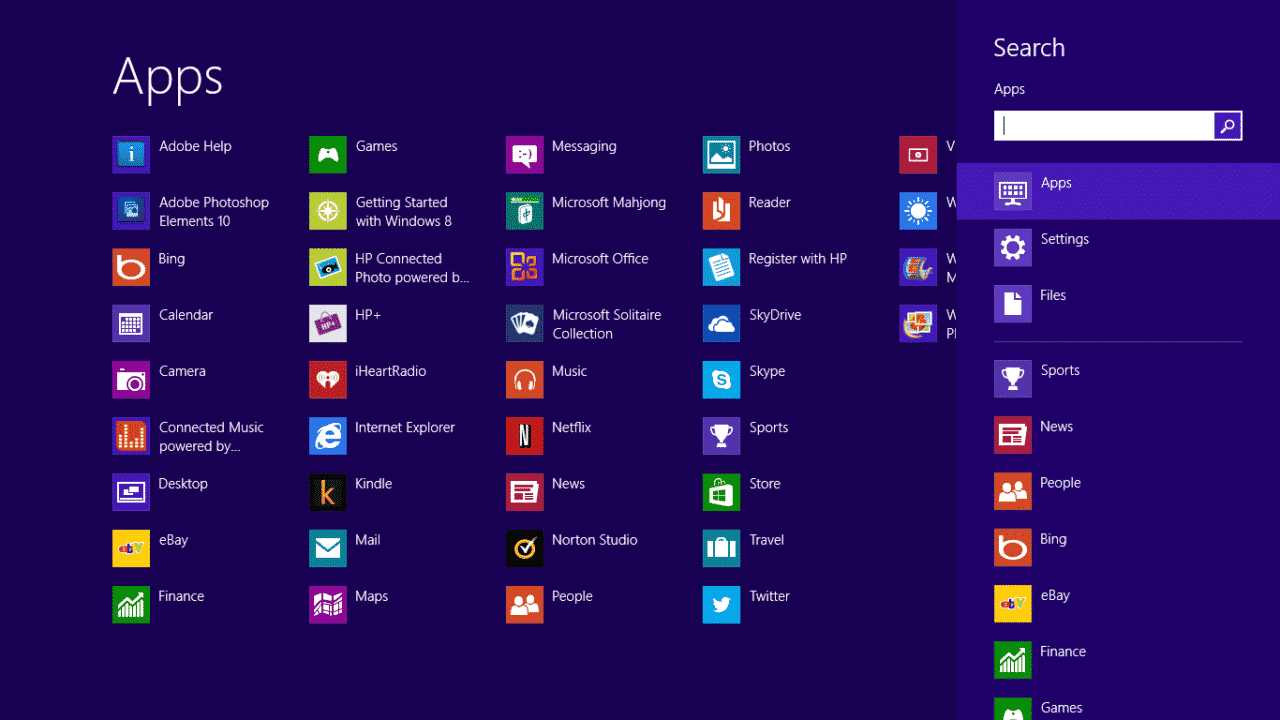 No, there is still not a Desktop Start Menu with all your program icons on it, but easy to learn how to quickly access the new Windows 8 All-App-Screen, which like the Start Menu (and frankly, even BETTER than the Start Menu) displays all your program icons.
No, there is still not a Desktop Start Menu with all your program icons on it, but easy to learn how to quickly access the new Windows 8 All-App-Screen, which like the Start Menu (and frankly, even BETTER than the Start Menu) displays all your program icons.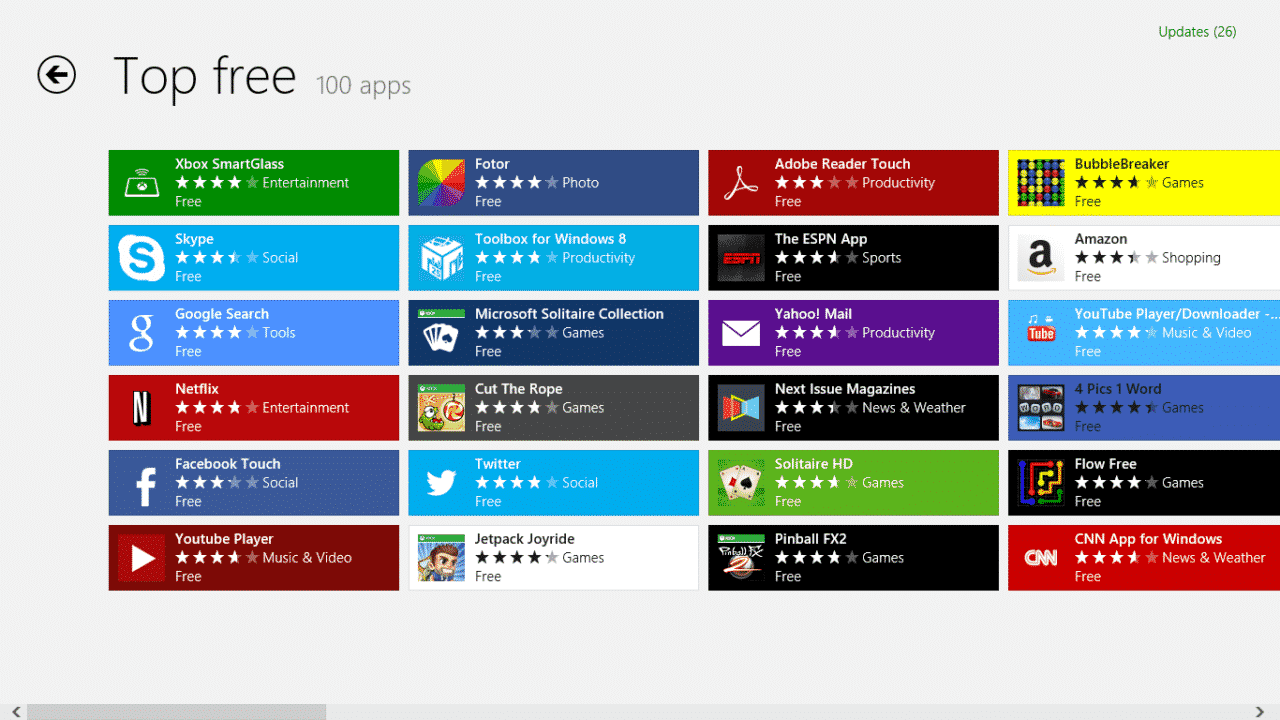 Windows 8 has something pretty cool that older versions do NOT have… the ability to download and run “Apps”. If you are a tablet or smartphone user, you already know all about apps, and how much fun it is to visit the app store and download all types of free, fun, useful, apps. Now you can do the same thing on your desktop computer with Windows 8. Just visit the Microsoft App Store and you’ll find all types of free an inexpensive apps. With older versions of Windows, you’re still stuck with only “programs” that you typically have to pay for.
Windows 8 has something pretty cool that older versions do NOT have… the ability to download and run “Apps”. If you are a tablet or smartphone user, you already know all about apps, and how much fun it is to visit the app store and download all types of free, fun, useful, apps. Now you can do the same thing on your desktop computer with Windows 8. Just visit the Microsoft App Store and you’ll find all types of free an inexpensive apps. With older versions of Windows, you’re still stuck with only “programs” that you typically have to pay for.





