The release of my “Working with Files and Folders” book (CLICK HERE to read more about it), has led me to yet another video blog topic that’s related to working with folders.
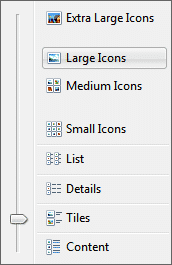
The View Menu (in Windows XP and Vista), the View Button (Windows 7) and the View Ribbon (in Windows 8) are something that many of my students overlook when they are working on their computer.
Here’s the deal…
Most programs, such as Word and Excel, have a View option which allows you to change the way you’re looking at things on the screen.
In other words, it’s a feature you can use to change your display, depending upon what you are trying to accomplish.
One place this REALLY comes into play is when you are working with Files and Folders. In the Windows Folder window, you have a View option that lets you change how your files are listed (including Thumbnails, Large Icon, Details, List, etc.).
The point is… by using the windows view menu you can take more control over what you see on the screen and make it easier to get your work done.
To give you a better idea of what I’m talking about, I’ve put together another 8 minute video that demonstrates using the windows view menu specifically when you are working with files.
Scroll down and Click the video below to see it. And remember too that you can see a full-screen version of the video by using the Full Screen button that I point out to you below the video.
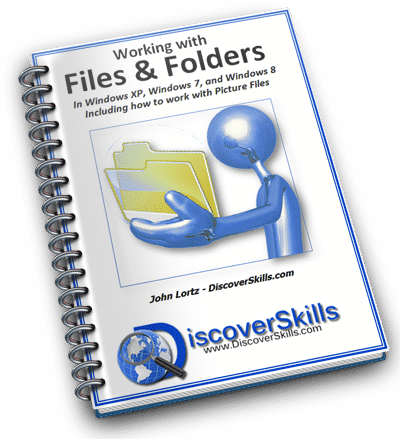
On, and don’t forget you can learn lots more about working with Files and Folders in my new book, Working with Files & Folders. CLICK HERE to learn more about it.
The 100+ page book covers all the basics you need to know in any version of Windows, and even includes specific chapters on picture organization, email attachments, flash drives, and doing backups.
This book is a culmination of teaching file and folder concepts for the past 20 years, and includes everything I’ve ever taught about the topic. Whew… nice to finally get it done!
Using the Windows View Menu
Click the video below to play…
Click the lower-right corner button (above) to go Full Screen—>>>
Once the video starts playing, click the “gear” button (above) to change the video quality—>>>
As always, I’d love to hear about your own personal experiences with using the View menu. You can leave your comments below!








Hi John,
I ordered you new book about learning to use windows 8. Since then, I have talked with the guy that’s going to build my new computer. After that discussion I decided to have him install Windows 7 rather than Windows 8. 8 just seemed to be to difficult for my wife and I to figure out.
I have not recieved the Windows 8 book yet, but it should be in the mail any day.
My question: can I return your Windows 8 book unopened and exchange it for a Windows 7 book – if you have published one of those.